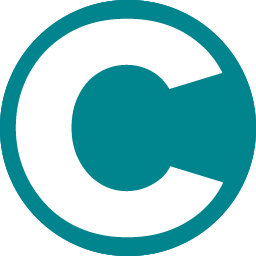Add Suppliers
Adding S&S as a Supplier on Supply Master
To add a new supplier in Supply Master, follow these steps:
1. Navigate to the home screen
2. Click on the "Add Supplier" button
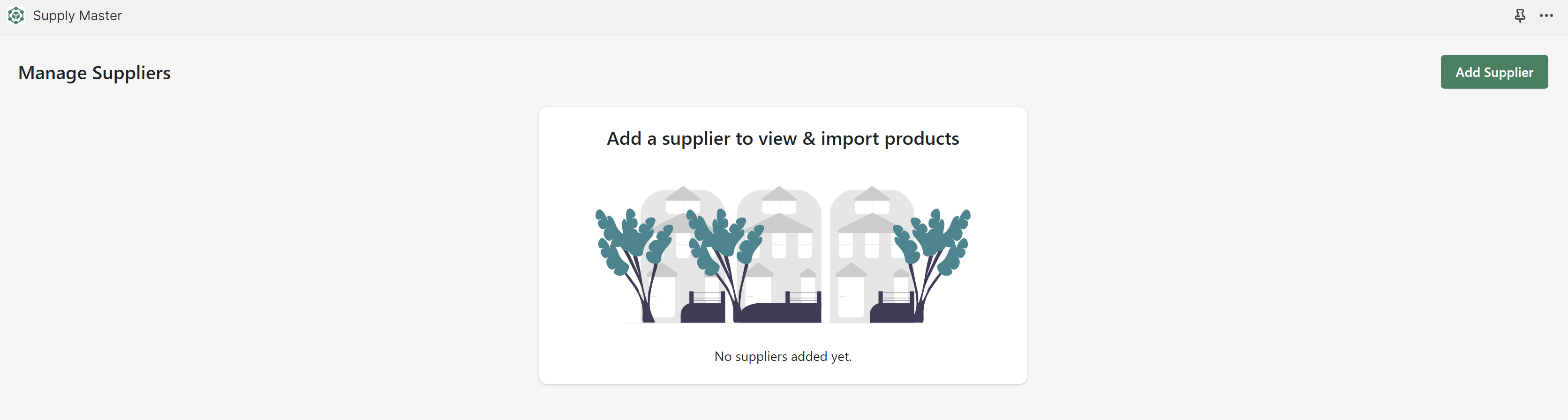
3. Input the supplier's information and connect them to your Supply Master account
4. On the "Add New Supplier" screen, select a supplier to connect to your account, e.g., S&S Activewear

5. Provide the "Supplier Name"
6. Input your "Username", your S&S Activewear Account Number, and your "API Key"
7. Choose your "Country" from the dropdown menu
8. Click the "Test Supplier Connection" button to verify the credentials